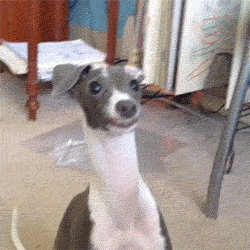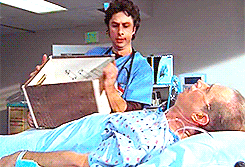I’ve been having issues attaching a VDI to a VM from a NetApp snapshot. Basically a storage level snapshot that happen while the server was live. I keep getting the error “The attempt to load the VDI failed” via XenCenter when I try and boot the VM. I would then look at the log file: /var/log/xensource.log. I would see that the VM was tossing out the error “SR_BACKEND_FAILURE_65” when it tried to boot.
I have been unable to get the VDI to load on any server. I even contacted Citrix looking for help and they were unable to get the VDI to load as well. I’ve seen several others on the internet run into this issue without a resolution. If someone knows of a trick to get these VDIs to load, please leave a comment!
Hope this helps!